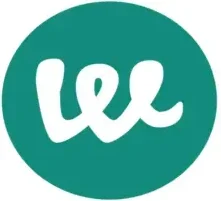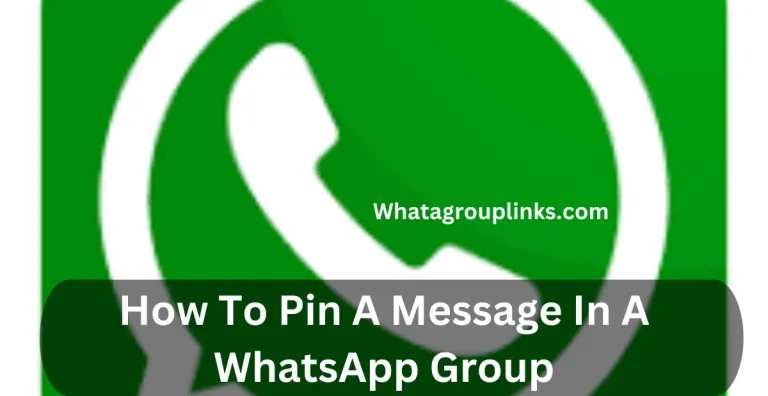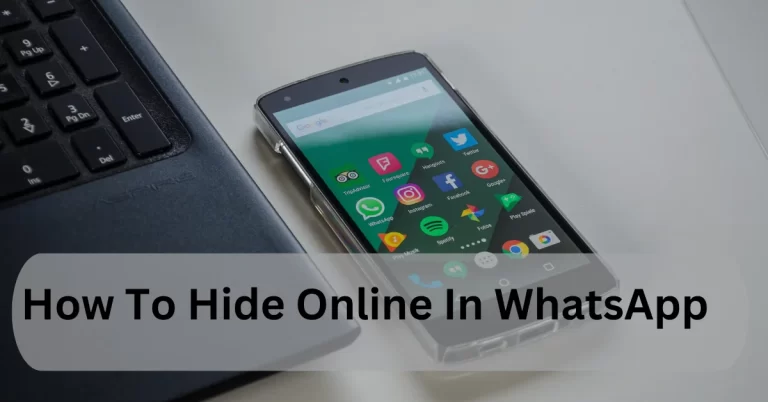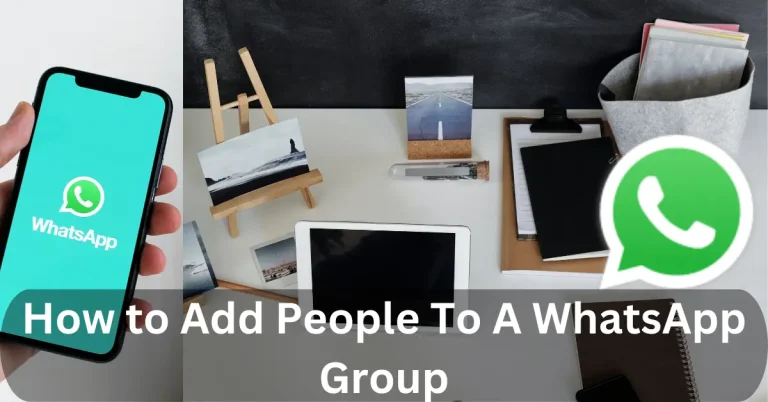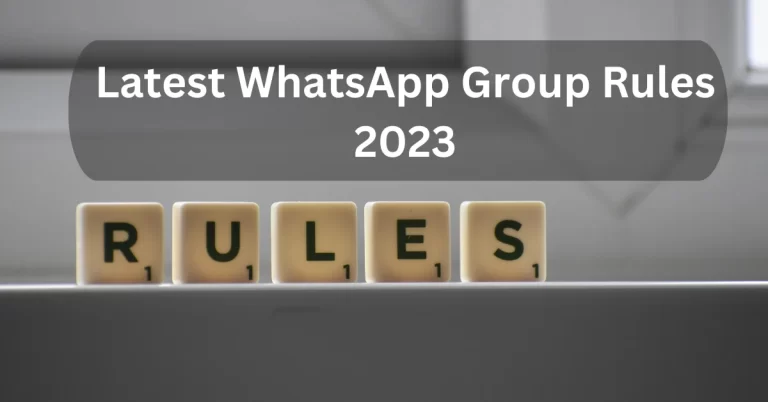How To Delete A WhatsApp Group

WhatsApp groups are a perfect way to communicate with your loved ones and with your friends. But, if that WhatsApp group participated enough and you are the admin of that group, and you want to delete that group, still you are confused about how to delete a WhatsApp group. Then this article is for you.
Here is some detail about the app
Category
Post Category
Update
How to delete WhatsApp Group
Latest Post
Quick Answer
- Go to the group you want to delete and scroll down to the participant section.
- Here, remove every member from the group and tap the exit group.
How to Delete A WhatsApp Group As An Admin
Well, deleting a WhatsApp group as an admin is quite different from deleting a group as a participant. Deleting a WhatsApp group as an admin is not a tough task. In this section, we will discuss how to delete a WhatsApp group as an admin. Here are a few steps you need to follow if you’re an admin of a WhatsApp group and wants to delete it.
Step 1: First of all, go to WhatsApp Chats and open the group you want to delete.

Step 2: Now, click the Group Name at the top middle next to the group icon.

Step 3: Here, go to the Group Info, scroll the list, and go to the Participants‘ portion.
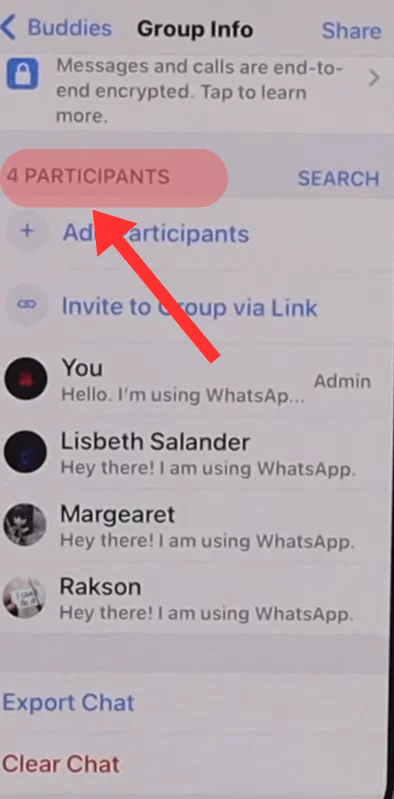
Step 4: You will see all the group’s participants here. Firstly, remove all the participants from the group.
Step 5: To remove participants, click on the participant name, and a list will come up. In that list, click on the remove participant.

Step 6: After that, click the Exit Group, which is at the bottom of the group Info.

Step 7: click exit group again when the confirmation message shows up on your screen.
Step 8: After doing all the mentioned processes, the last thing you have to do is click on the Delete Group which is at the bottom of the screen.

Step 9: Click Delete Group again when the confirmation message appears on the screen.
Related: How To Hide Online In WhatsApp
How to Delete A WhatsApp Group As A Member
Well, deleting and exiting from a WhatsApp group as a member is as easy as a piece of cake. But it is a little tricky, too. In this section, we will discuss how to delete a WhatsApp group as a member. There are two ways of, how to exit and delete a WhatsApp group as a member. The steps you should follow are given below:
- How to exit and delete a WhatsApp Group as a member on iPhone
- How to exit and delete a WhatsApp Group as a member on Android
How To Exit And Delete A WhatsApp Group As A Member On iPhone
Step 1: Install WhatsApp from your App Store if you have not installed it before.
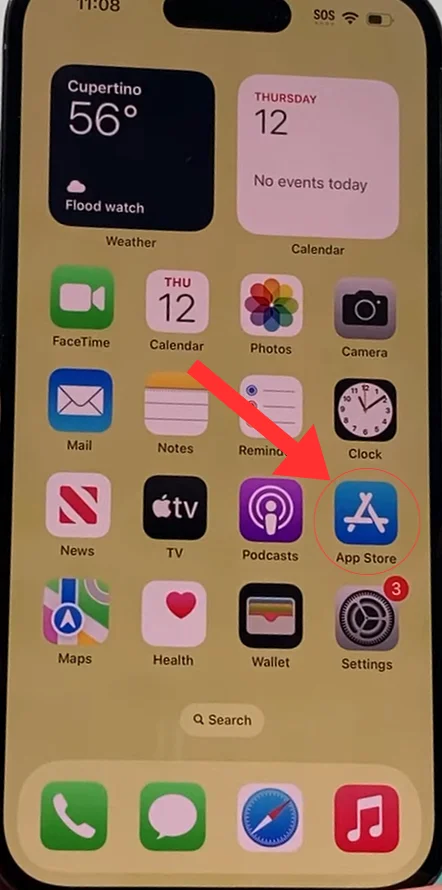
Step 2: Go to WhatsApp and open the group you wanna exit and delete.

Step 3: Open WhatsApp, go to the Chats at the bottom of the group and open the group.

Step 4: Click the Group Name at the top of the screen.

Step 5: When you click on the group name, a list will open. Scroll that list and go to the bottom of the list.
Step 6: Here, click on the Exit Group Option.

Step 7: Tap Exit Group again to confirm the undergoing proceeding.
Step 8: Now, swipe left to the chat, and click on three dots.
Step 9: Tap delete Group at the end of the list.

Step 10: Click delete group again when the confirmation message comes on the screen.
How To Exit And Delete A WhatsApp Group As A Member On Android
Step 1: Install WhatsApp from the Play Store if you have not installed it before.
Step 2: Open WhatsApp and go to the group you want to delete and exit.
Step 3: Tap the Group Name at the top of the screen next to the group icon.

Step 4: A list will come, go to the bottom of the list.
Step 5: When you go to the bottom of the screen, you will see an option Exit Group. Click on the exit group.

Step 6: Click on the Exit Group option again when the confirmation message arrives.
Step 7: At last click on the Delete Group at the bottom of the group.

Step 8: Click on the Delete Group again when the confirmation message comes.

Related: How to Install WhatsApp
How To Clear A WhatsApp Group Chat
If you want to clear the chat history, you can also do this without deleting a WhatsApp group. In this section, we will discuss how to clear a WhatsApp group chat. Follow the steps given below for the better result.
Step 1: Open WhatsApp and go to the WhatsApp group, you want to clear Chat.
Step 2: Tap the Group Subject next to the group icon.
Step 3: Scroll the Group Info list and go to the bottom of the screen. Here, tap the Clear Chat.
Step 4: Here, you will be given few options. Tap on the Delete all Messages.
FAQs
Final Words
In this article, I have briefly discussed how to delete a WhatsApp group. Through the instructions given in this article, you will be able to delete a WhatsApp group on any device, and also you will be able to delete chats and media without leaving a WhatsApp group.